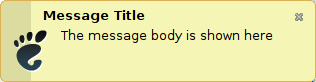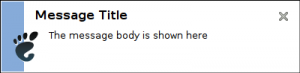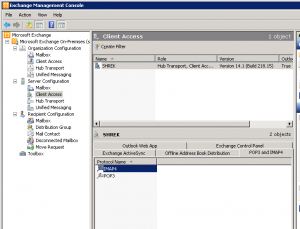I am using foobar2000 as my audio player in Linux, because I am very familiar with it and I was unable to find sufficient alternative. In my music library I also have albums with songs in WMA (Windows Media Audio) format. This format is not supported under Wine by default. But you can fix this very easily by installing Windows Media Player 10.
Windows Media Player itself does not start under Wine, but the codec is installed successfully.
All posts by Roman
Making FastMail default mail reader in GNOME
In Ubuntu, I am using mail-notification to get notified about new e-mail in my FastMail account. From time to time I also click on some mailto link. In both of these cases I would like a FastMail page to be opened in Opera. But to make it a lil bit smart, I would like to open inbox when double-clicking on new e-mail notification, but in case I click mailto link I would like to be redirected to compose new FastMail e-mail url.
I have created a bash script, which does this job quite well. All you need to do is to copy the following text into clipboard, past it into some text editor and save it into /usr/bin/fastmail-mailto.sh.
#!/bin/sh
BROWSER="opera"
# Mailto URI may look like this
#mailto:foo@bar.com?subject=hi&body=message
# Most of the parameters are called the same, we just need to parse e-mail
uri=`echo "$1" | sed -e 's/^mailto:/*([^&?]+)[?&]?(.*)$/1&2/'`
if [ "$uri" ];
then exec $BROWSER "http://www.fastmail.fm/action/compose/?to=$uri"
fi
exec $BROWSER "http://www.fastmail.fm/"
After you are finished, you need to make the file executable by calling the following command: sudo chmod a+x /usr/bin/fastmail-mailto.sh.
Finally just go to Preferences > Preferred Applications and change Mail Reader to Custom with the following text: /usr/bin/fastmail-mailto.sh.
Fix SmartSVN to be correctly maximalized on netbooks
On my netbook with 1024×600 resolution, SmartSVN did not allow me to maximize it’s main window. It was just to big to fit the screen. I thought it was caused by width of toolbar buttons, so I removed some of them from toolbar. Unfortunately it did not help.
After some diging on the Internet, I found documentation page on SmartSVN site with description of VM options.
Among other cool options, there is a possibility to remove text from the toolbar buttons using smartsvn.toolbar.textBelowIcon configuration option. By setting this option to false in the ~/.smartsvn/6.6/smartsvn.properties file, I was able to maximize the window correctly.
Replace NotifyOSD with standard Gnome notifications in Ubuntu
If you are using other then one of the black themes in Ubuntu you may find black notifications ugly. I didn’t find a way how to change theme of notifications in Ubuntu 10.04.
Fortunately you can replace default notification system in Ubuntu called NotifyOSD with standard Gnome notification system called notification-daemon.
To use notification-daemon follow these steps:
- Open terminal
- Execute sudo apt-get install notification-daemon
- Execute sudo apt-get purge notify-osd
- Restart your computer
After you restart notifications will probably look like this:
This is Ubuntu theme for notification-daemon. You can change it to normal them by running gconf-editor and going to apps > notification-daemon and changing value of theme to normal. After this change notifications will look similar to this:
Run commands without having to provide sudo password
On my Lenovo S10-3 running Ubuntu 10.04 I was forced to create scripts to control brightness of the display. These scripts are run when brightness keys are pressed. They use /usr/bin/setpci command.
The problem is that calling this command requires administrative privileges. This makes me a lil bit disturbing, because my girlfriend is also working on this machine from time to time, but I don’t want to make her admin.
In Ubuntu sudo is controled by /etc/sudoers file. On the ubuntu documentation you can find a way how to make some commands for some users to be called without having to type password.
The scripts to control brightness can be downloaded here:
How to change icon used in SFX files
Today I was trying to update icon in SFX file. Previously I used to do the job with Resource Hacker, but today I needed to update the icons with 32-bit icons which is not possible with this resource editor.
So I was looking for some alternative and found that I can achive it with Microangelo Toolset.
After you install it, start Microangelo Explorer, find your sfx file and update it.
Making CodeCompare default diff tool in Visual Studio
I like CodeCompare for it’s advanced comparison features, which helps me compare even changes in code when methods are moved across the file.
To make CodeCompare default diff tool in Visual Studio go to Options > Source Control > Subversion User Tools and put the following text into the External Diff Tool area:
“C:Program FilesDevartCodeCompareCodeCompare.exe” /T1:”$(BaseName)” /T2:”$(MineName)” “$(Base)” “$(Mine)”
Note that location of CodeCompare may differ according to the type of the system.
0x100000ce error when booting Windows XP inside VirtualBox
Diigo Sidebar alternative for Opera
I was thinking about a way how to easily find a bookmark or note I have stored in Diigo from the Opera browser. I wanted to have something like the official Diigo Sidebar which is available for Internet Explorer or Firefox. But it won’t be that easy to implement.
Suddenly I got an idea to have this access through Opera Search bar. So I just created custom Search engine in Opera which searches through my Diigo Library.
Put some custom name for the search engine and keyword which is used when you want to search using this Search engine from the Address bar in Opera and the engine is not set as default.
The address is following: http://www.diigo.com/search/my?q=%s
Thats all, enjoy it ![]()
Outlook tasks cannot be accepted or declined when connecting to Exchange using IMAP
A few days ago I was solving a problem in our company where we started using new Exchange server for testing. The server installed was Microsoft Exchange 2010.
We have faced a problem when we tried to connect to this server from our testing virtual machines where Microsoft Outlook 2003 was installed. This version of Outook is forbidden starting Exchange version 2010.
There was an easy solution for this. We set up e-mail account using IMAP instead of Exchange. But then another problem appeared. When I sent a task from one Outlook to another it was displayed as normal e-mail. I was not able to accept it or decline it.
I was looking to this problem on internet and have found similar problems being reported. But the solution in most case was to install latest Office service packs. But I already installed latest service packs.
Then I run across some hint that there could be problem on the server side. So I looked to the settings of Exchange and found out that I can change MIME format of the e-mail. I made it to be the same as for Exchange and Tasks started to work as expected.
To change to correct settings go to Exchange Management Console > Server Configuration > Client Access and there locate IMAP4.
On the IMAP4 Properties go to Retrieval Settings and change Message MIME format to TNEF (Transport Neutral Encapsulation Format).