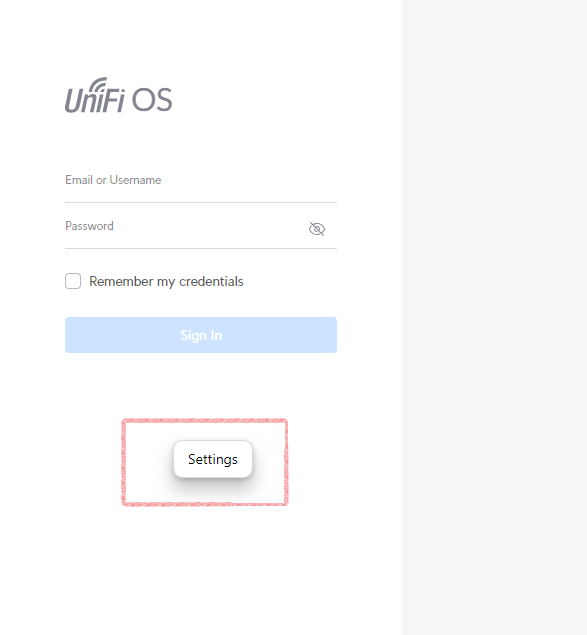Do you continuously watch your UniFi Protect cameras on a display? This Windows app will add the following features to it:
- Automatic full screen mode
- Ability to mute the sound
- Automatic monitor timer, to make the monitor sleep eg. during night
When the app is installed a settings dialog will appear. You need to specify your UniFi Protect live view URL. After clicking OK the app will start the Live View using the settings specified.
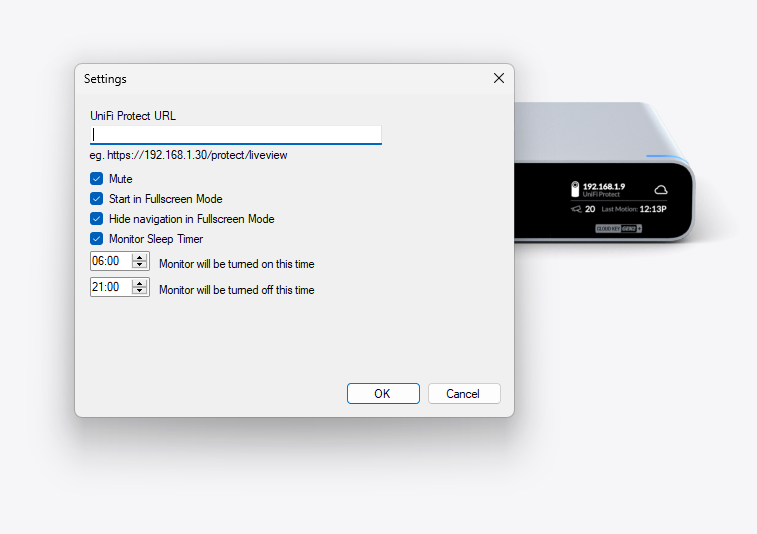
UniFi Protect URL: Full URL to UniFi Protect Live View (eg. https://192.168.1.30/protect/liveview)
Mute: Do not produce sound from the cameras.
Start in Fullscreen Mode: When the app is started it will automatically switch to full screen mode. You can stop the full screen mode by hitting the Escape key. To go back to full screen mode just maximize the app.
Hide navigation in Fullscreen Mode: App will try to activate Fullscreen by clicking the navigation button.
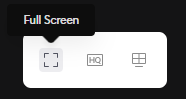
Monitor Sleep Time: If you do not watch your cameras eg. during the night you can let the monitor sleep using this setting. The app will also stop streaming from the cameras. It will automatically turn back on by the specified time.
When the UniFi Protect loads you should fill in your username and password. It is recommended to remember the credentials, otherwise you will need to manually type the credentials each time the app loads.
To go back to the Settings dialog when the app runs, right click on a free area and click Settings menu item.