The drivers seems to no longer be available on the C-TECH website.
You can download them below.
The drivers seems to no longer be available on the C-TECH website.
You can download them below.
The problem is that Windows 11 might try to install newer version of the Fingerprint driver which results in load error:

The solution is to manually download and install older version: WBF advanced, Digital Persona. Inc. V1.7.0.396 (download mirror).
Process svchost.exe is taking up the CPU and it looks like it will run forever (in days).
In my case I had a fresh install of Vista SP2. I was able to get rid of this by manually installing some of the updates.
First of all disable Windows Update and restart PC, so that the svchost.exe was in sleep state (no CPU usage).
After that it is required to manually install the following Windows updates:
As soon as the updates are installed and the PC is restarted, you should be able to check and install all updates as usual.
Quick test to find out whether you setup the SMTP server correctly.
Send-MailMessage -SMTPServer localhost -To example@example.com -From example@example.com -Subject "Test" -Body "Test"
If you plan to migrate your current OS to SSD you will need a tool which will help you move the system to the new the disk. In most cases SSD will be smaller then your current disk, so the tool should be able to shrink partitions during the operation.
There is a lot of tools available, but most of them are not free. I have used EaseUS Todo Backup Free which includes this functionality. In my case the disk had 5 partitions, but the OS partition was the third one, but even that was not problem for the EaseUS Todo Backup. It automatically shrunk the third partition, great job!
After you install the software, just click Clone button on the top and start migration in a few seconds.
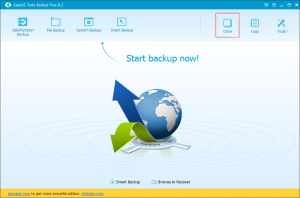
I have found nice batch script which will remove all folders inside specific folder. This is good when you have some directory with automatic builds and want to remove old scripts from time to time.
ForFiles /P "BASE_FOLDER_PATH" /D -14 /C "CMD /C if @ISDIR==TRUE echo RD /Q /S @FILE &RD /Q /S @FILE"
Replace BASE_FOLDER_PATH with folder containing automatic builds and 14 with maximum number of days. Older folder will be removed.
We are using Redmine in our company for issue tracking and SVN as a source control. As a client I use AnkhSVN primarily, because I am working inside Visual Studio most of the time. In this post I would like to show you plugins for AnkhSVN and TortoiseSVN which will help you assign your commits to specific issues in Redmine.
TortoiseSVN
I will start with plugin for TortoiseSVN. Download the correct version 32bit or 64bit and install it. After that go to the TortoiseSVN Settings > Issue Tracker Integration. Specify working path of your source codes and Atom URL from Redmine. To get Atom URL go to the project page and click on the Issues tab. You can define a view which will select the correct issues for example only those which are open and assigned to you. On the bottom of the page there is a Atom link, copy the address and paste it to the Issue Tracker Configuration Window.
After the Issue Tracker Integration is configured go to the folder with your source codes and try to commit some changes. You will see new button in the Commit window called Redmine Issues. Clicking on it will display window with all issues which can be selected and added to the Commit Message.
AnkhSVN
There is a plugin for AnkhSVN available too. After you install it open some project in Visual Studio. Right click the solution in the Solution Explorer and open Issue Tracker Setup. On the dialog select the new installed connector. After that fill in your credentials. Issue Repository URL is the base URL of Redmine. Click Update button and select your default project. Also make sure that the REST API is enabled in the Redmine Administration.
That’s it! You are now able to click on the Issues button in the Pending Changes window and select active issues.
foobar2000 is my favorite music player. It is very lightweight program which even runs on Linux under Wine. It is components based so you can install additional features into it like users can install plugins to improve Winamp. I would like to list some of the best components you should install:
You may already find out that there is some mighty process in your task manager called TSVNCache.exe. This process is running in background to allow you see correct icon overlays of your working copy folders and files. It checks for file changes and caches their status in real time. It is necessary process because otherwise you won’t be able to see status recursively. Instead of getting status when you access the folders, it loads the status from this cache.
The problem here is that the process scans all file changes, so it may produce a lot of disk usage when you make a lot of file operations even outside of your working copies.
However in TortoiseSVN settings you can specify which folders you want to scan and which not. In the screen below I forced TortoiseSVN to scan only the two folders specified in the Include paths. Other folders won’t be scanned because disk C: is specified in the Exclude paths.
Today I was trying to update icon in SFX file. Previously I used to do the job with Resource Hacker, but today I needed to update the icons with 32-bit icons which is not possible with this resource editor.
So I was looking for some alternative and found that I can achive it with Microangelo Toolset.
After you install it, start Microangelo Explorer, find your sfx file and update it.