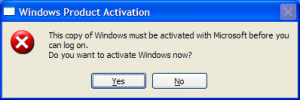![0002-roboform-button-in-opera[7] 0002-roboform-button-in-opera[7]](http://www.romanstefko.com/wp-content/uploads/2010/10/0002-roboform-button-in-opera-5B7-5D_thumb-300x67.png)
RoboForm is one the best password management programs. It is integrated with the today’s most favorite internet browsers. Unfortunately there is no integration with Opera yet. Nevertheless there is one more supported way how to use RoboForm, without actually having RoboForm installed. It is called RoboFrom Bookmarklet. Basically it is a javascript which is called on the current site using a bookmark in your browser. When the bookmark is clicked, a RoboForm HTML window appears directly in the current site allowing you to fill forms based on your Passcards – to use this feature you have to have your Passcards synchronized using RoboForm Online service.
After some time of using RoboForm Bookmarklet in the Opera browser, you may find out that this way is not much convenient. At least it would be good to have the bookmark directly in the Opera toolbar. And that’s exactly what the RoboForm Opera Button provides.
Below is a link to the installation file. Installation itself is divided into two steps, which is caused by the Opera’s customization architecture. First step is installation of the additional button image into the Opera’s standard skin. This is done using the installer. After the installation is done (note that after the installation finishes, there are no files left on your PC – just the button) a customization web site is displayed in the Opera. The web site contains a link which will allow you to place the button in the position on the toolbar that suits your needs best.
Download RoboForm Opera Button
All posts by Roman
MSBuild throws error MSB4025
Recently I came across issue with build of a .NET project using CruiseControl.net integration server. The problem was caused by change in msbuild task where MSBuild version 2.0.50727 was replaced by version 4.0.30319. The whole error message looked like this:
The project file could not be loaded. Could not find file ‘Project.csproj.metaproj’.
Strange thing was, that the build was successful on the development machine without any problems. After some lingering digging I found an support ticket on Microsoft sites saying that there is a problem with MSBuild when passing global properties whose values contain “escapable characters”. These include $, @, (, ), %. In my case I used round brackets in the configuration name. After removing, build was successfully finished.
Migrating VMware machines with Windows into the VirtualBox environment
To tell the truth it is not migrating at all. VirtualBox – virtualization software developed by Oracle – has ability to work with multiple types of virtual hard disks including VMDK (developed by VMware) and VHD (developed by Microsoft). To import your existing virtual hard disk use Virtual Machine Manager under File menu of VirtualBox. Then click Add and browse for the correct file. Starting now the hard disk is prepared to be used in virtual machines from you VirtualBox profile. Creating new machine is very easy, just follow instructions in the New Virtual Machine Wizard.
During playing with virtual machines with Windows operating systems you could face a problem when first login into the system. Windows has a activation mechanism which depends on the actual hardware – meaning reactivation is necessary. You are not able to take you disk and place it to another computer. Sometimes you could even face problem running some programs or the whole system because previous drivers does not work in the new environment.
When important hardware is changed, Windows gives you 3 days of normal use to let you finish reactivation. But there is a problem when you have VMware Tools installed on the guest operating system. In this case you will see message similar to this: This copy of Windows must be activated with Microsoft before you can log on. If you click Yes and try to activate Windows over internet, you’ll find out that there is no internet connection available. I have spent a lot of time trying to remove drivers or VMware Tools using Safe Mode, but I was unsuccessful.
The simplest solution is to open the machine using VMware (for the last time ![]() ) and uninstall VMware Tools from the guest OS. After that you are able to run the system under VirtualBox software and install necessary drivers to be able to reactivate windows over internet.
) and uninstall VMware Tools from the guest OS. After that you are able to run the system under VirtualBox software and install necessary drivers to be able to reactivate windows over internet.
Of course you can use the other two methods to activate Windows, but that is not comfortable for me.
If you have time playing with VirtualBox machine settings and PC configuration, you can try to migrate machine without reactivation of Windows. For more information look at the article on page http://www.virtualbox.org/wiki/Migrate_Windows.